Installation and Setup
3 min read
- Authors
- Name
- Karan Pratap Singh
- @karan_6864
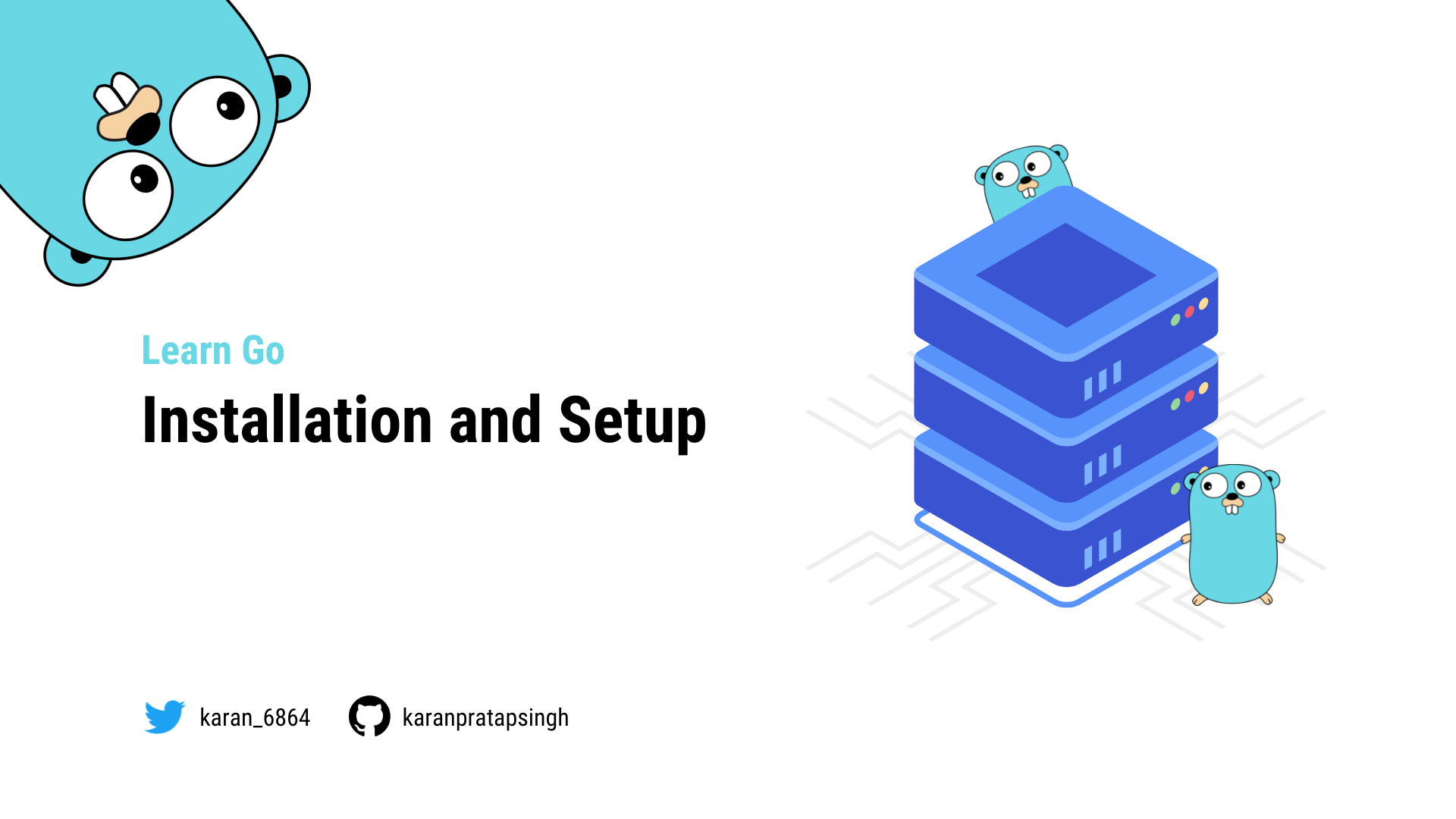
In this tutorial, we will install Go and setup our code editor.
Download
We can install Go from the downloads section.
Installation
These instructions are from the official website.
MacOS
Open the package file you downloaded and follow the prompts to install Go. The package installs the Go distribution to
/usr/local/go. The package should put the/usr/local/go/bindirectory in yourPATHenvironment variable. You may need to restart any open Terminal sessions for the change to take effect.Verify that you've installed Go by opening a command prompt and typing the following command:
$ go version
- Confirm that the command prints the installed version of Go.
Linux
- Remove any previous Go installation by deleting the
/usr/local/gofolder (if it exists), then extract the archive you just downloaded into/usr/local, creating a fresh Go tree in/usr/local/go:
$ rm -rf /usr/local/go && tar -C /usr/local -xzf go1.18.1.linux-amd64.tar.gz
Note: You may need to run the command as root or through sudo.
Do not untar the archive into an existing /usr/local/go tree. This is known to produce broken Go installations.
- Add
/usr/local/go/binto the PATH environment variable. You can do this by adding the following line to your$HOME/.profileor/etc/profile(for a system-wide installation):
export PATH=$PATH:/usr/local/go/bin
Note: Changes made to a profile file may not apply until the next time you log into your computer. To apply the changes immediately, just run the shell commands directly or execute them from the profile using a command such as source $HOME/.profile.
- Verify that you've installed Go by opening a command prompt and typing the following command:
$ go version
- Confirm that the command prints the installed version of Go.
Windows
- Open the MSI file you downloaded and follow the prompts to install Go.
By default, the installer will install Go to Program Files or Program Files (x86). You can change the location as needed. After installing, you will need to close and reopen any open command prompts so that changes to the environment made by the installer are reflected at the command prompt.
- Verify that you've installed Go.
- In Windows, click the Start menu.
- In the menu's search box, type cmd, then press the Enter key.
- In the Command Prompt window that appears, type the following command:
$ go version
- Confirm that the command prints the installed version of Go.
VS Code
In this course, I will be using VS Code and you can download it from here.
Feel free to use any other code editor you prefer.
Extension
Make sure to also install the Go extension which makes it easier to work with Go in VS Code.
This is it for the installation and setup of Go, let's start the course and write our first hello world!